How to copy all your data from one iPhone to another

Step 1
Software update
On the old iphone the first thing to do is make sure the software is up to date
Settings - General - Software update
Step 2
iCloud storage
Go to settings, tap your name at the top and then iCloud on the next screen. This will show you how much storage you have available and how much you have used. If like in the image below it shows as 5gb then you are on the free plan. To back up most iPhones you will need at least the next step up which gives you 50gb of storage for 79p per month (you can cancel this and drop back to the free version if you wish once you've completed the switch to the new handset). Tap Manage Storage and upgrade to a larger plan.


Step 3
iCloud backup
Once you have enough iCloud storage scroll down and you'll see a list of apps you're able to back up. Toggle any on/off as you wish. Then make sure iCloud Backup is turned on. Tap the words iCloud Backup. On the next screen it will show a date and time of the most recent backup, if there are any. Tap the Backup Now button. The phone will then backup all your data to your iCloud account. This may take some time, especially if this is the first time it has been done.
When this has completed you will see the date and time of the last backup, make sure this looks correct.
Step 4
New phone
Remove the sim card from the old iPhone and insert it in the new one.
Turn the new iPhone on and follow the onscreen instructions.
If the phone detects the old phone and asks if you want to copy data just choose set up manually. Follow the onscreen prompts to connect to WiFi and the phone will then go through the activation process. After this you should see this screen.
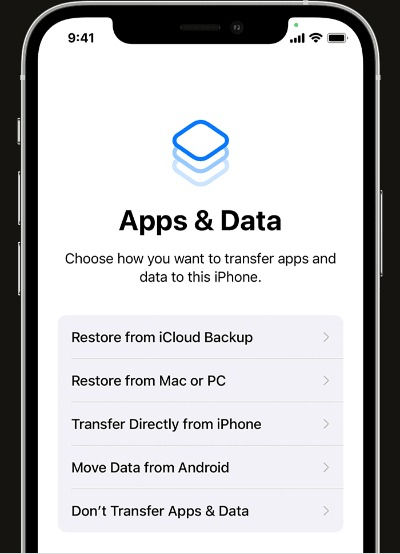

Step 5
iCloud backup
Choose Restore from iCloud Backup.
You will then be prompted to enter your Apple user ID and password.
It will then ask you to confirm the backup you wish to restore, listed by device/date/time. Choose the most recent one that matches your old iphone.
Even though your iPhone may be brand new it will still likely need a software update. Before the restore starts it will automatically update the software and the phone will restart. After this the restore should continue. Sometimes this is where you get an error message telling you the restore has failed. If that happens just retry and it should work.
A few minutes into the restore you'll be presented with the home screen which should look just like your old phone. Many of the apps won't be usable yet until they download fully but you can start using the rest of your phone while these install in the background.


